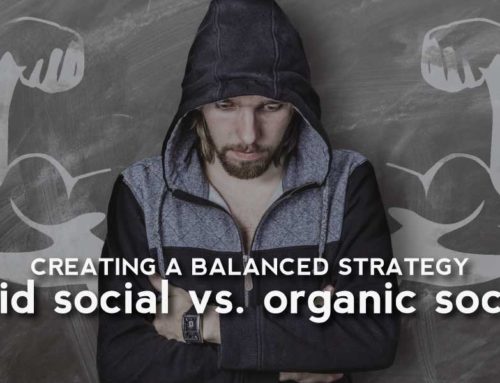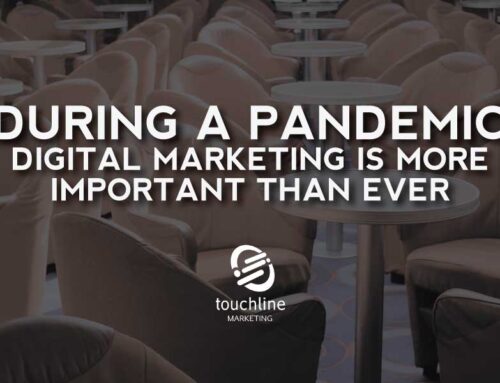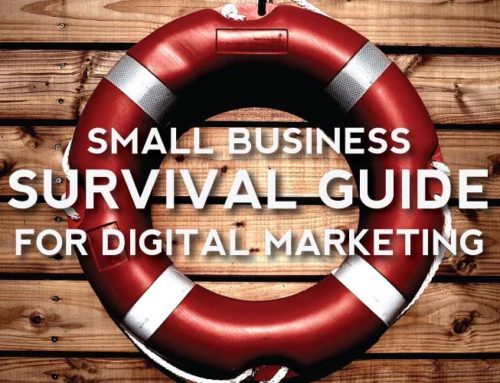Twitter is a powerful social media tool for small businesses. When your company sends out an update, you, your coworkers, and your clients have an opportunity to re-post the information to reach a broader audience. Let’s look at how to do this step by step. We’ll go through how to re-post (Retweet), then how to forward a Twitter post with comments (Quote Tweet). Finally, we’ll go through how to delete a Tweet.
How to Re-Post a Company Update
Twitter uses the term “Retweet” for posts that you forward to your friends and business contacts. Some users spell it with a hyphen “Re-Tweet,” but we’ll stick to the official Twitter spelling. When you receive an update from your company that you want employees to pass along, they can either pass it on directly (Retweet) or add a comment (Quote Tweet). We’ll go through the steps of Retweeting first.
- Hover over the Tweet you want to share until it is highlighted.
- Click on the Retweet Button while the Tweet is still highlighted.
- Read the pop-up to make sure you are sending the right Tweet.
- Ignore the Comment section.
- Click on Retweet to confirm.
It’s that simple. The Tweet selected will go out to all of the followers of a Twitter user. If something goes wrong, start over. Or if the wrong tweet is sent out by mistake, the bottom of this article outlines how to delete a Tweet.
How to Comment on an Update
Now that Retweeting has been mastered, let’s look at how to add comments before sharing a tweet (Quote Tweet). If someone replies to a Quote Tweet, then the original sender (your company) won’t be included in the conversation unless you add your company’s username. We’ll cover this as an optional step. A Quote Tweets starts with the first three steps of a Retweet, but you don’t ignore the Comments section.
- Hover over the Tweet you want to share until it is highlighted.
- Click on the Retweet Button while the Tweet is still highlighted.
- Read the pop-up to make sure you are sending the right Tweet.
- Type your comment in the comment section.
- Optional: Add the username of your company.
- Click on Retweet to confirm and send it out to your followers.
Now anyone who reads a Quote Tweet will see the original update from your company along with your comments.
How to Delete a Tweet, Retweet, or Quote Tweet
Deleting a Tweet, Retweet, or Quote Tweet is simple. Let’s go through the steps.
- Open your profile.
- Find the Tweet, Retweet, or Quote Tweet you want to delete.
- Choose the “v” icon.
- Click “Delete Tweet”
- Click “Delete” again to confirm.
If you delete a Tweet, Retweet, or Quote Tweet, do it as soon as possible. Deleted Tweets will be removed from the Twitter timeline, but it may still appear on other timelines like Facebook.