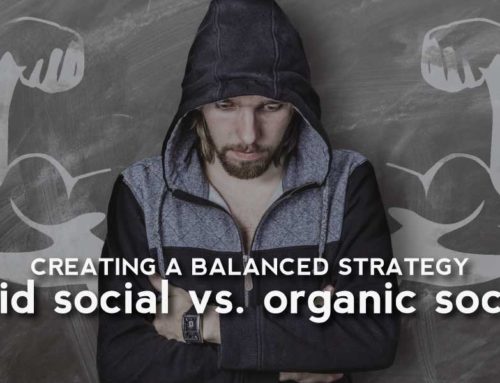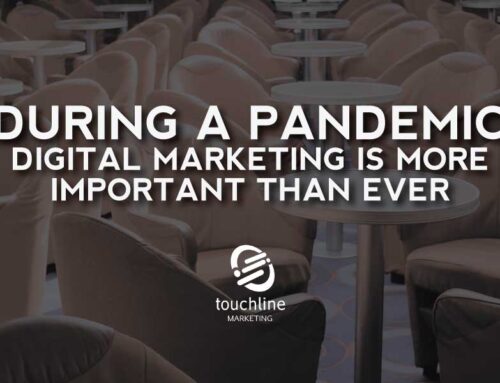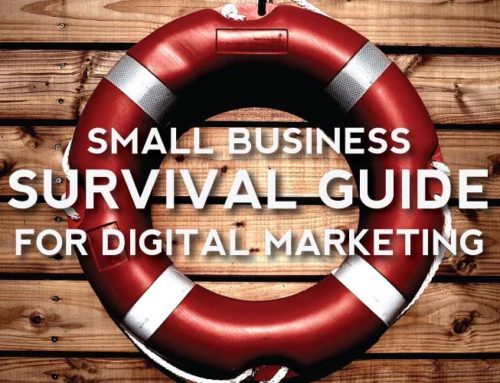For the novice LinkedIn user, sharing a LinkedIn post is not the most natural thing to do, especially when you want to share what is on your company page. LinkedIn would prefer you paid for advertising to build your business. However, it is possible to increase the reach of the content on your company page by leveraging your employees to share content with their personal networks.
As a general workflow for marketing digital content:
- You create the blog content on the company website
- Share this blog content as an update on your LinkedIn Company Page
- Navigate to your personal feed on LinkedIn, find the post, and share. You can even add a comment, remembering to use the new @mention feature.
As with many social networks, how you share LinkedIn posts, links, and other information changes over time, and there have recently been several updates to how LinkedIn works. Let’s look at how your co-workers can help increase the visibility of your company thought leadership content via LinkedIn.
THE EASY WAY: How Employees Can Share a Company Blog Article Using An Existing Company LinkedIn Update
- Follow the company on LinkedIn.
- Locate a post from the company in a personal feed or visit the Company LinkedIn Page and scroll to the “Recent Updates” section.
- Click the “Share” link.
- Add a personalized comment and @mention a person or company, if needed
- Adjust the Post Settings to be public or limited to only your LinkedIn Connections.
- Click “Post”
If you cannot immediately see the company update that you want to share when you navigate to your personal page, look for the “Sort By” tool. If you select ‘Recent Updates’ from the available options, LinkedIn should change your feed from showing “Top Updates” to presenting the updates in chronological order.
THE OTHER WAY: How Employees Can Share a Company Blog Article Using A URL…
- Navigate to a blog article on the company website.
- Copy the URL from the browser’s address bar
- Navigate to a LinkedIn homepage / personal page to share the article.
- Paste ( ctrl-v or command-v) the URL. A preview of your link may automatically appear.
- Add a personalized comment and @mention a person or company if needed
- Adjust the Post Settings to be public or limited to only your LinkedIn Connections.
- Click “Post”
@Mentioning People and Companies from the Company Page
Another embedded LinkedIn feature is the ability to @mention company pages and people within a post, using the “@” prefix. Individuals or companies referenced in this manner get a LinkedIn notification when they receive a mention.
LinkedIn Company Page vs. LinkedIn Personal Profile
A correctly built LinkedIn Company Page differs from a personal profile. Although there are companies that continue to create company pages as profiles, this is not recommended. Touchline helps small businesses get up and running on LinkedIn as part of the Digital Marketing Starter Program.
A company page, unlike a personal profile, cannot:
- join groups
- post updates in groups
- send connection requests
- or comment on the posts of other people
Extending The Reach Of A LinkedIn Company Page
Unless company page posts are shared, liked, or set up for paid promotion, the only potential audience for your updates is those that follow the company page. For this reason, it is crucial to leverage company employees to share compelling company content. For salespeople, this is an easy, non-invasive, way of staying in front of prospects and customers.
Interface for Company Page Administrators
Administrators on company pages have an interface through which they can edit the page, create updates, view associated analytics, and see relevant notifications. If you are not the LinkedIn company page admin, you will not be able to access these options.
Get More Visibility On LinkedIn For Free
You can widen the scope of your audience without paying for advertising. With the tips provided on how your employees can share a LinkedIn post, you should be able to better reach new audiences on LinkedIn.